Sorting the channels on your Sony television is very easy. I leave you step by step the tutorial to start watching your television as soon as possible
It is possible that You just bought your Sony television and you have realized that after starting it, when you go to watch television, the channels are messy.
Sorting channels on a Sony television is probably the easiest thing I can explain, since on this brand the procedure is really simple and they do not have any type of complexity. Plus it's very fast.
We assume that you have already started your Sony television, and you have reached the end of the installation and you want to watch television, but the channels are placed incorrectly according to the number they should have, so let's get to it.
Let's look at the remote control
If your Samsung television is from 2023, 2024 or perhaps a few years ago, you should have a remote control similar to this one. Sony has barely changed remote controls in recent years so that's how it will be.
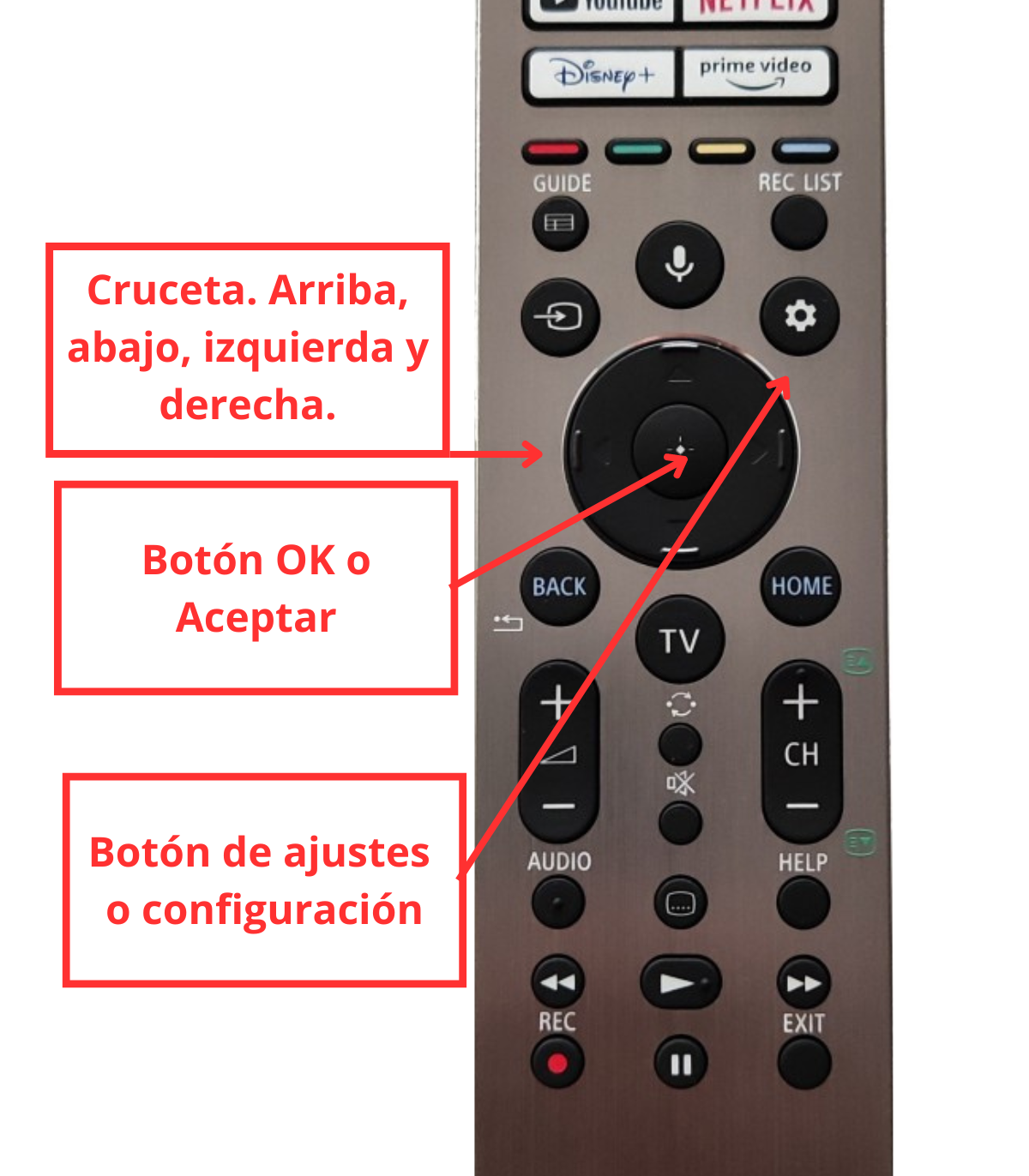
As you see in the image there are many buttons, but we are only going to use a small group of them.
First of all, the crosshead. It will help us move between the different menus in all directions. Up, down, right and left.
The OK button or Accept It is placed inside the crosshead and serves to confirm the actions we are executing.
The gear wheel or button to access settings. This will help us access the way in which we can order channels on a Sony television.
How to sort the channels on a Sony television?
Well sort the channels on a Sony TV It's really easy. I give you the instructions one by one:
Step 1: Enter the Menu «Channels»
Once we turn on the television, we press the gear button ⚙️ as we have seen in the previous remote control and access the configuration menu. Once there we look for the option of Channels and within that menu, click on Editing the Channel list.
Once we enter the Edit menu of the channel list, we will see a list of all the channels that we have tuned to the television according to the order of the frequency in which they are found.
To the left of the name we have the number they occupy. From 001 to the last, which will depend on how many channels you have received from your digital antenna —and which depends on the location you are in—.
On the same page you will find several options such as Search, Filter or edit multiple channels. We will not need any of those options to sort the channels on the Sony TV, so don't even pay attention to it.
Step 2: Change the channel order
From that menu, simply press Right in the menu and you will see that one of the television channels is indicated. This tells us that we can manipulate it to place it wherever we want.
IMPORTANT!
Don't forget to place the channels in the correct order from first to last in ascending order, since every time you sort a channel, the rest will move one position down, so if you move one in the middle you may have to reorder everyone behind that one.
1- At this point you just have to press the OK button above the channel you want to move.
2- Then, move it to the position you want it to be in with the crosshead buttons, choosing the correct number.
3- Return to press OK to leave it in place and be able to move the next channel.
Once finished moving each channel, it will show us a message that says Do you want to move the selected channels or delete them? And in this case we click where it says "Move."
Step 3: Finish editing Sony channels
Once we have moved all the channels to their corresponding position, we return to the left of the screen and press the DONE button to save the changes and finish organizing the channels on our Sony television.